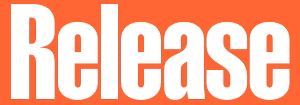Entering and saving text on a PDF form on an iOS or Android device
After you have clicked on the "mobile version" link, carry out the following depending on your device.
iOS
-
Tap the Share icon

- Scroll down the options and tap "Save to Files"
- Tap "On My iPhone" and then "Save" (top right)
- Open your "Files" app
- Under Locations tap "On My iPhone" and you will see the saved file
- Tap on its icon and tap on the light blue box to type in your treatment provider
- Tap Done (top left)
- Open you "Files" app and this file whenever you need to show it to someone
Android
These instructions are for using the "Adobe Acrobat" app available from Google Play Store.
- Choose "Download" on the popup window
- Tap on "Open file" when the download completes, or sweep down from the top of the screen to see the downloaded file and tap on that
- Open in "Adobe Acrobat" and choose "Save" so it can be edited
- Tap on the light blue box and type in your treatment provider
- Tap the back arrow on the top left corner of the top menu bar, the document will be auto-saved
- Re-open the Adobe document whenever you need to show it to someone